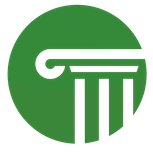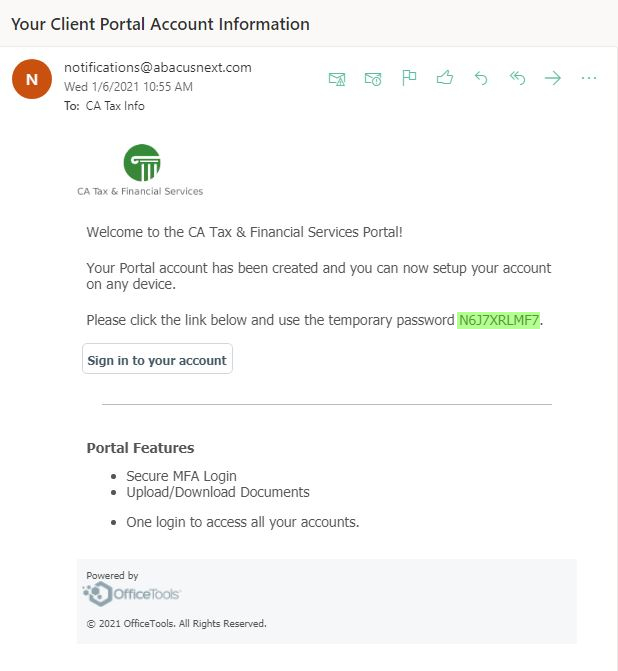How to Use the Client Portal (OUTDATED)
NEW USER
After we receive a request from you to access your Client Portal, you will be sent an email.
The email will include your temporary password & the link to access the Client Portal Login (Sign in to your account button).
After clicking the Sign in to your account button, you will be brought to the Log In site.
Here you will enter the email address you used to opt in with & the temporary password provided in the email.
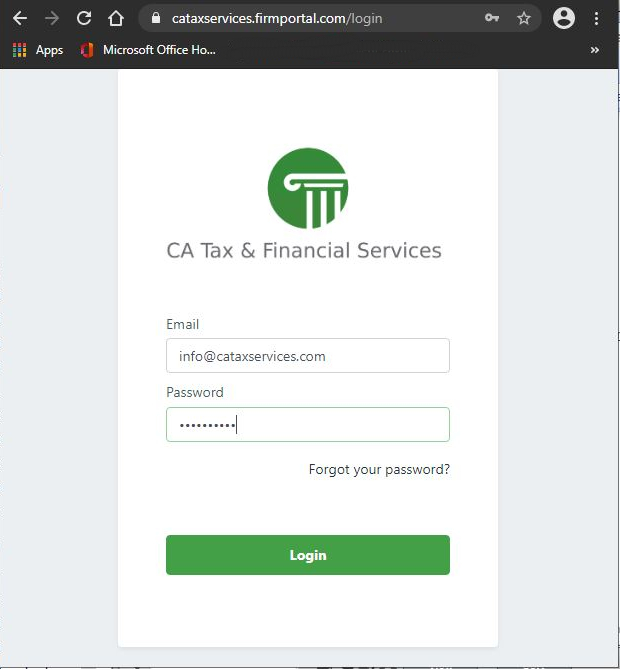
After your initial login, you will be brought to the New User screen.
Here you will enter your First & Last name & create a new password. The password must be at least 8 characters long, contain at least one number, one upper case letter & a lower case letter.
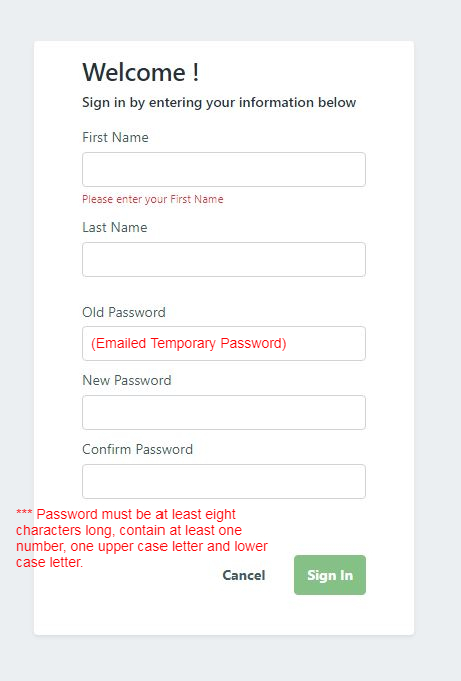
Once you entered your first & last name & entered an acceptable password, you’ll get a “Password Update” successfully pop-up.
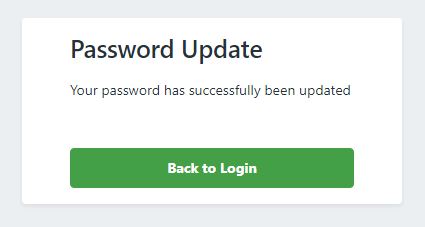
Click Back to Login to log into the client portal with the newly created password.
Once you are logged in, this is how the “home page” will appear
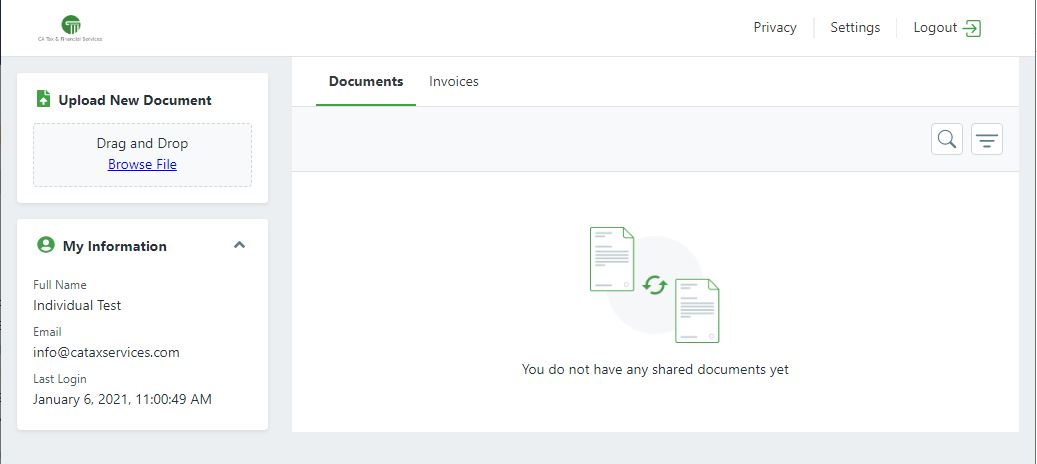
UPLOADING DOCUMENTS
[NOTE: We prefer the files that are uploaded are in .pdf format.]
To upload a document, click “Browse File” & a new window will appear. Navigate to the document you want to upload. Select the document & click Open.
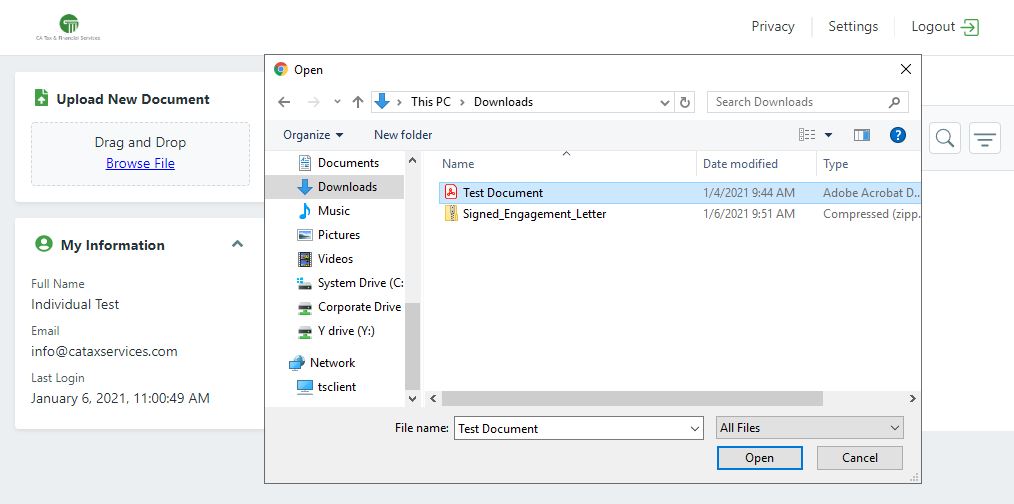
The Upload New Document prompt will appear.
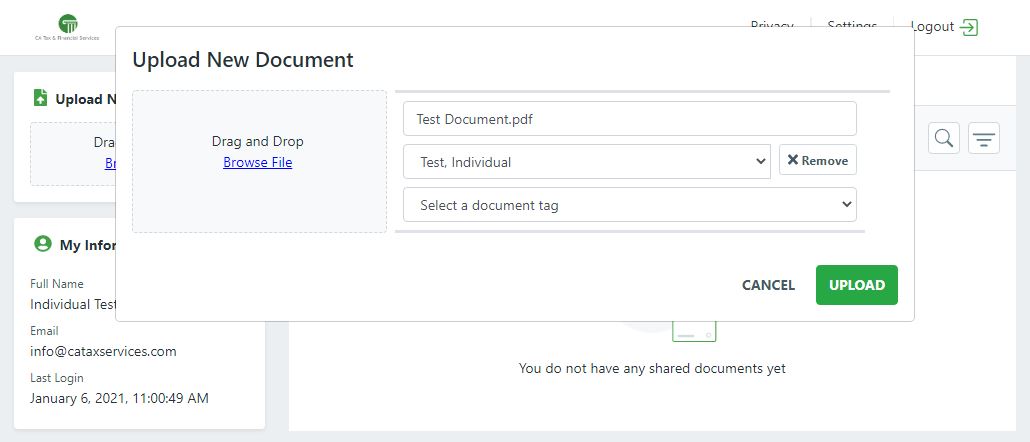
Here you can rename the file & select the document tag. (For Tax related documents, the tag you’ll want to use will usually be Source Documents. While not mandatory, it will be very helpful on our end)
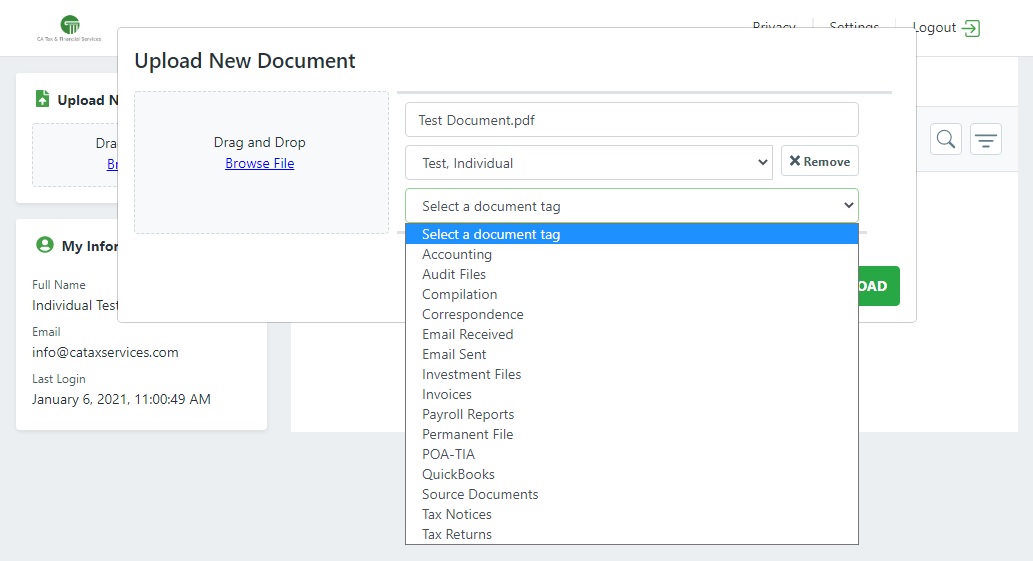
Click UPLOAD to upload your document.
An Uploading File progress window will appear.
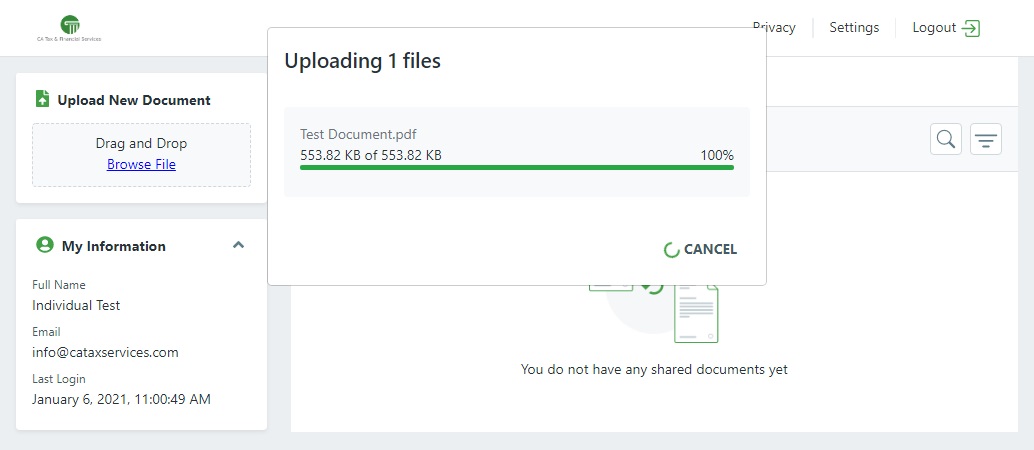
When the upload is complete, the document will appear on your “home page”
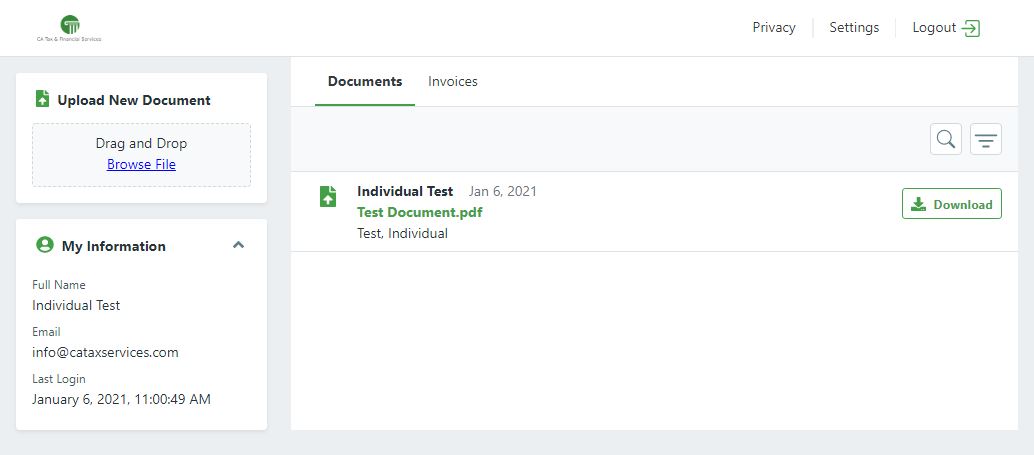
DOWNLOADING DOCUMENTS
If we upload a document for you to review, you will receive an email notification.
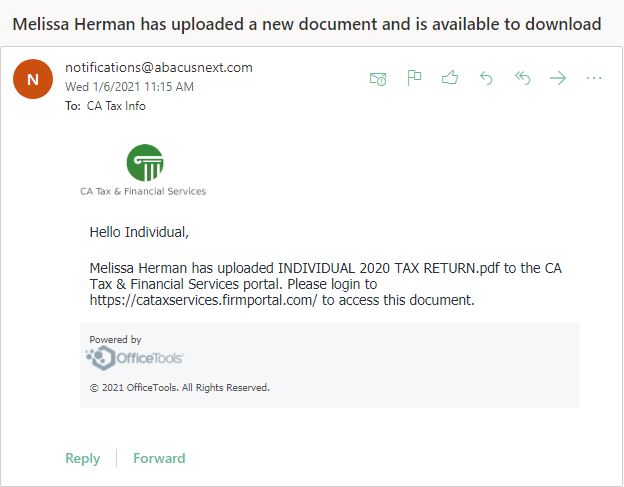
To access that document, you will need to log into your account.
Documents we upload appear with a black file upload icon.![]()
Documents you upload will appear with a green file upload icon. ![]()
[NOTE: You can also sort by file name or date by clicking the Sort Button]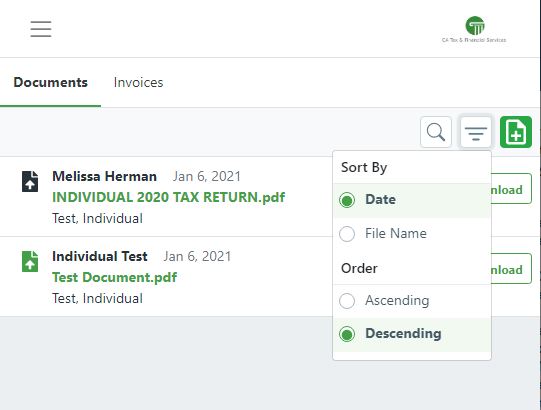
To download a document, click ![]()
The download will appear at the bottom of your browser
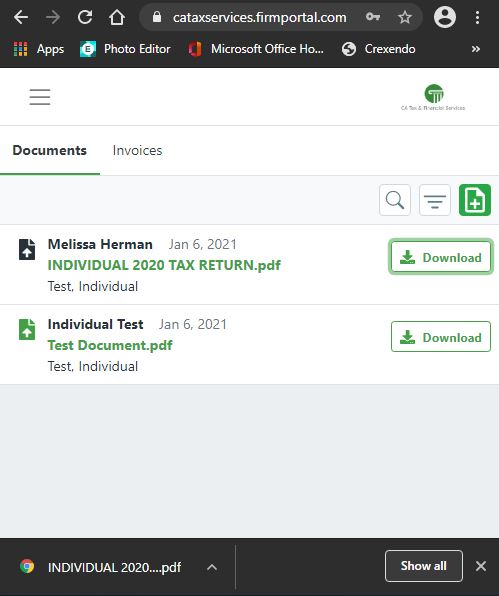
Click the downloaded file to open.
If you have any issues or questions, you are welcome to email us at info@cataxservices.com or call 925-462-0538